Apple introduced its new operating system macOS Sequoia at WWDC 2024 (World developers conference) yesterday. Apple will offer the new operating system to users with significant user interface changes and improvements. So how do we install macOS Sequoia?
How to install macOS Sequoia?
Apple introduced macOS Sequoia yesterday on the first day of WWDC 2024. As every year, the company released iOS 18, iPadOS 18, macOS Sequoia, tvOS 18, watchOS 11 and visionOS 2 as developer betas after the first day of the event ended.
Before we get into the installation of macOS Sequoia, I would like to point out that the AI features in the new operating system will only be available for M1 series processors and above. This means that Macs with Intel processors will not be able to use AI features. You must also have an Apple Developer account or you will not be able to use the developer beta and will have to wait until the public beta is released.
- Open System Settings.
- Go to the General tab and click on the Software Update tab.
- Press the letter i in the Beta Updates tab.
- Select macOS Sequoia Developer Beta from the drop-down menu at the top right.
- Press the Done button.
- Now all you need to do to install the update is to press the Upgrade Now button.
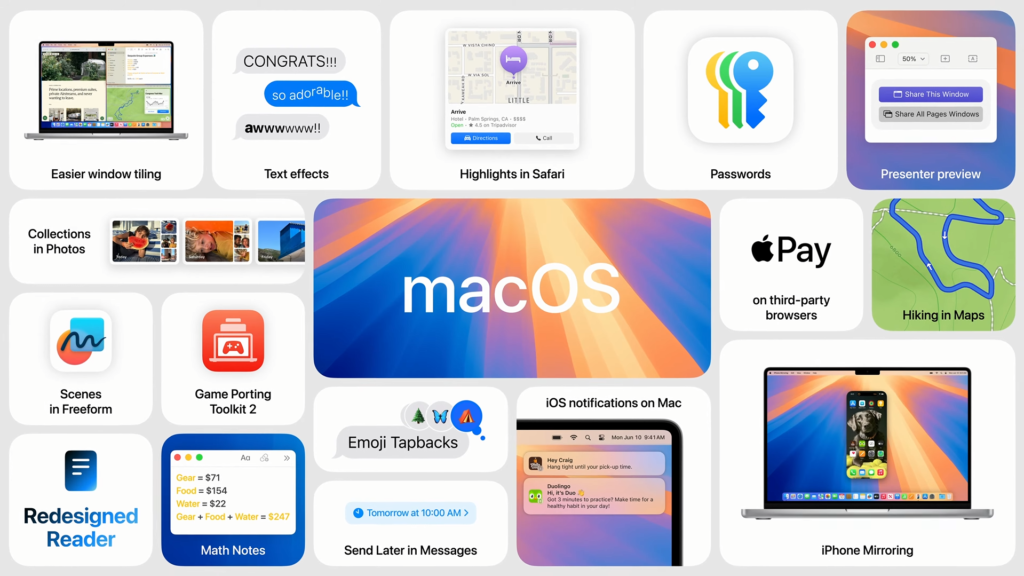
We recommend that you take a backup before installing the update on the computer you use in your daily life. Such beta versions come with many problems such as crashes, battery and performance. In the video where we try iOS 18, you can see that there are a few problems encountered.
Apple does not recommend installing beta versions on a device you use on a daily basis. If it becomes difficult to use, crashes, or degrades the performance of your device, you may need to revert to your older stable version.
Have you tried macOS Sequoia? Please leave your thoughts on the new operating system and any issues you’ve encountered in the comments section below.














