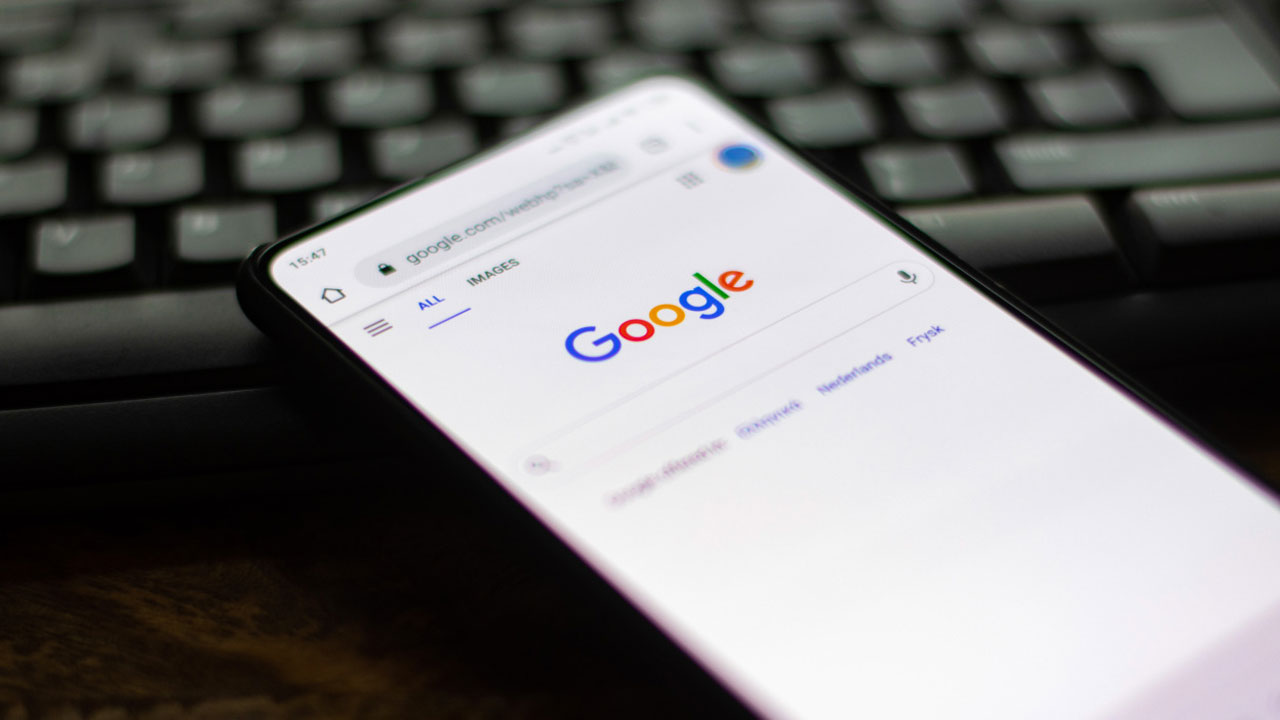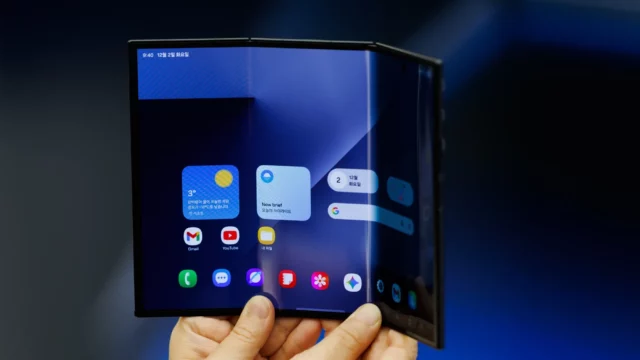Google is one of the most popular search engines. The company keeps updating its system and AI to offer a better user experience. However, the popular search engine records all your paces as a search history. Sometimes, there could be things that you searched for, but you don’t want them to be known and seen by other people. At this moment, you need to delete your Google search history. If you don’t know how to delete your search history, here are the details about how to delete your Google search history.
Deleting your Google search history
While there are alternative search engines to Google, most people prefer using Google for their searches due to its well-known and its capabilities. Google also offers a lot of opportunities to you in terms of following your search history. If you use Google Search on your device that is signed in to your Google Account, you will have the ability to access your search history on any device that is connected to your Google Account. You can also manage your all search history on these devices such as on a computer, a phone, or a tablet.

How to delete your Google Search history from your account
Google gives you the ability to manage your search history on any device that is signed with your account. If you want to delete your search history from your account, here are the ways:
- Visit myaccount.google.com in a web or mobile browser, and sign in to your Google account if you’re not signed in.
- Tap the Data & personalization section on the left, and scroll down to Activity and timeline. Then, you need to open My Activity (enter your password or two-factor authentication if you enabled this option).
- To delete all your Google search history, click the three dots at the top of the screen to the right of the search section, then select Delete activity by.
- You can choose here the periods that you want to delete, Last hour, Last day, All time, and Custom range. If you would like to delete all your history, you should choose All time in the Delete Activity box.
- Choose which services to delete activity from, or Select All to select all of them. Tap Next.
- Google will ask you to confirm whether you would like to delete the following activity. Select Delete to clear your search history.
Delete your search history on Computer
If you are using Chrome as your main web browser, you can easily clear your search history from browser settings. Here are the steps that you should follow:
- Open the Chrome web browser on a desktop or laptop computer.
- Click the three vertical dots in the upper-right corner of the browser.
- Select History from the menu, then tap History from the submenu.
- Click Clear browsing data on the left side of the screen.
- Then, you can choose the Time range drop-down menu and choose All time to clear your history. However, you can also choose Last hour, Last 24 hours, Last 7 days, and Last 4 weeks.
- You can also choose some details to delete including, Browsing history, Cookies and other site data, and Cached images and flies.
- Click Clear Data.

On Android and iOS
You can delete your Google search history on your mobile devices, Android and iOS.
- Open the Chrome web browser app on your device.
- Tap the three vertical dots, then tap History.
- If you want to clear your entire search history, tap Clear browsing data.
- If you’re clearing the entire history, tap the Time range drop-down arrow and select All time. Optionally, clear the checkboxes next to the items listed below if you prefer not to clear them.
- Tap Clear Browsing data on iOS and Clear data on Android.