With the rise of email addresses and social media usernames, the use of the “@” sign has become quite common. While touchscreen keyboards on mobile phones, tablets, and similar devices have a dedicated key for the “@” sign, making it on physical keyboards requires specific combinations. Here is a guide on how to make the “@” sign on the keyboard:
How to Make the “@” Sign on the Keyboard
When typing email addresses, social media usernames, or sending a private message to a participant in an online meeting, you often need the “@” symbol. While touchscreen and virtual keyboards offer special keys for this symbol, physical keyboards may require specific combinations, which some users may not be familiar with.
For Windows QWERTY Keyboards: If you are using a Windows device with a QWERTY keyboard, you’ll find the ALT GR key located at the bottom right. Press the ALT GR key simultaneously with the Q key to make the “@” sign.
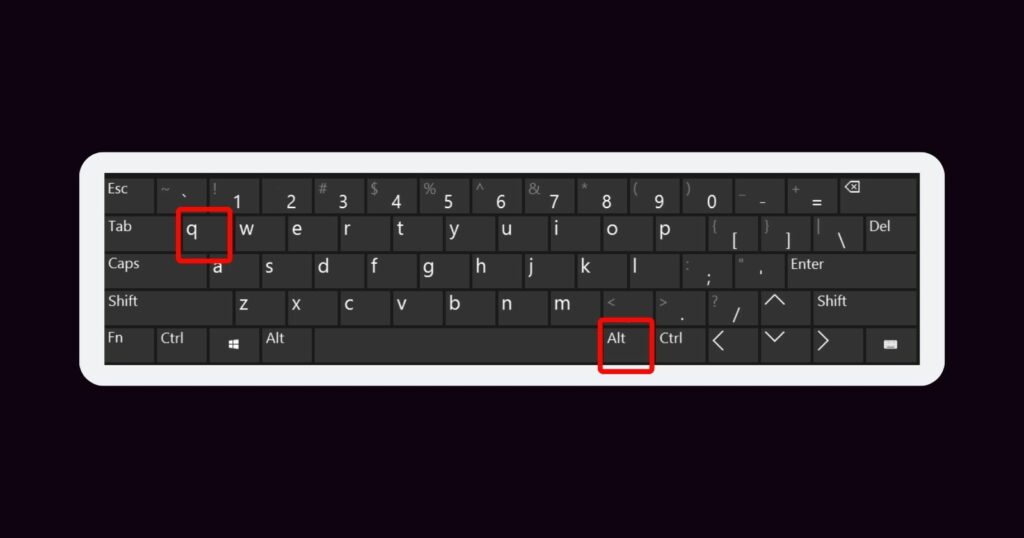
Using Special Software: Alternatively, you can use special software on your computer. If you find it difficult to press multiple keys simultaneously, you can open the “On-Screen Keyboard” on your computer. With the dedicated “@” key on the virtual keyboard, you can easily make the “@” sign.
For Mac Keyboards: On Mac devices, the combinations differ. Mac keyboards have the Option key located at the bottom left. Press the Option key simultaneously with the Q key to make the “@” sign.
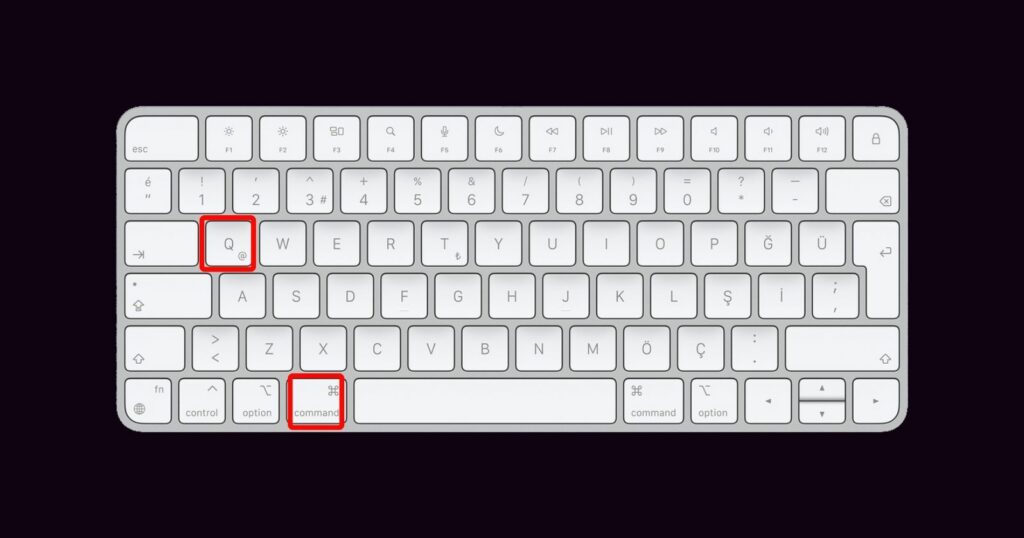
What do you think about our guide on “How to Make the “@” Sign on the Keyboard”? Feel free to ask any questions in the comments section.














